
In April 2017, I was alerted by a reader of my Livejournal (____aloof) that LJ had just updated their terms of service and that it wasn’t…good. How not good? There’s concerns from the Internet about homophobia and censorship and I thought—this is the perfect time to finally leave the site.
But how was I going to do that? The import Livejournal tool on WordPress has been broken since at least December of 2016 according to WordPress forums. And as of April 2017, still broken unfortunately. That’s when I turned to Anders to help me get everything off Livejournal and into one file that I could upload to WordPress.
He helped me and is the best and I asked him to share his knowledge far and wide, so he’s written the instructions for you below. —Sarah
Downloading your Livejournal Archives
By Anders Pollack, WordPress Genius and Person Who Sometimes Wears Glasses
This is Anders. Hire him for your WordPress needs!
 Hello, Sarah here. The portion of the post below my ramblings in italics was written by Anders Pollack. Anders is a web designer and wordpress theme developer.
Hello, Sarah here. The portion of the post below my ramblings in italics was written by Anders Pollack. Anders is a web designer and wordpress theme developer.
If you need a new website, or help solving weirdly specific data migration problems like this one, contact him here: pollack dot anders at gmail dot com
Step 1: Download livejournal-archive-tools
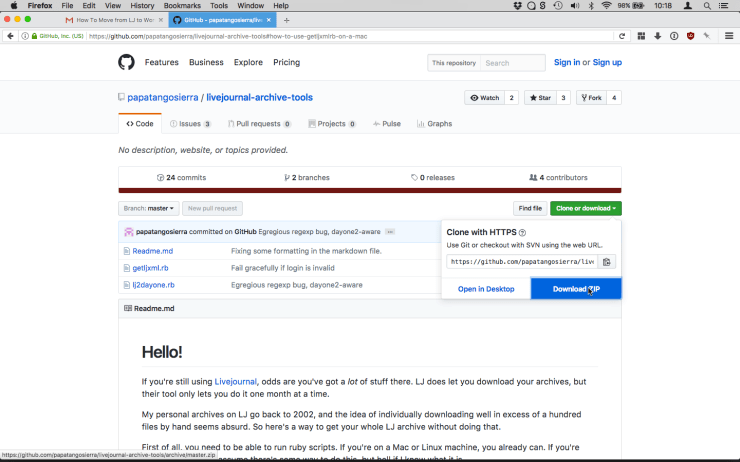
Step 2: Inside the livejournal-archive-tools-master folder, open the getljxml.rb in TextEdit.
Step 3: Replace ‘USERNAME’ with your LJ username:
 Step 4: Replace ‘PASSWORD’ with your LJ password:
Step 4: Replace ‘PASSWORD’ with your LJ password:
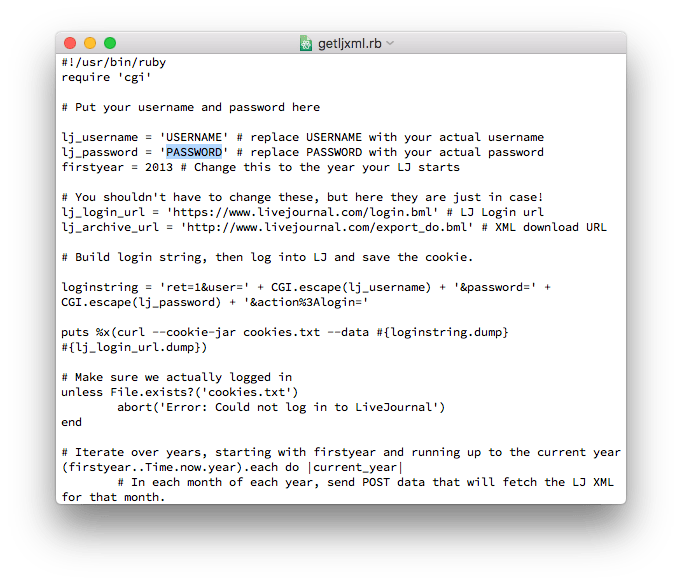 Step 5: (Referenced these Readme instructions here) Open up Terminal, type cd, put a space after it, and then drag the folder containing getljxml.rb into the terminal window.
Step 5: (Referenced these Readme instructions here) Open up Terminal, type cd, put a space after it, and then drag the folder containing getljxml.rb into the terminal window.

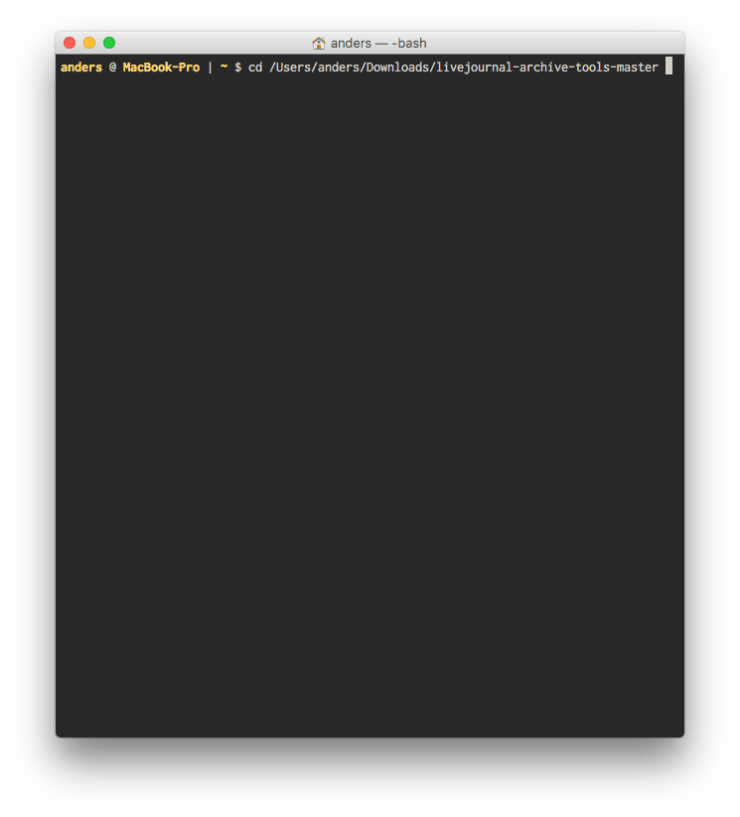 Step 6: Hit Return
Step 6: Hit Return
Step 7: Type two things:
chmod u+x getljxml.rb (Then hit return)
./getljxml.rb (Hit return again)
Step 8: At this point, stuff should be happening. When stuff stops happening, look at your folder again. You should have a bunch of .xml files in there, each one corresponding to a month of entries from your Livejournal. Huzzah!
Preparing the XML for import
Still written by Anders Pollack, WordPress Genius and Person Who Sometimes Wears Glasses
From here, you have to combine all of the separate months of content from the individual XML files into a single file.
The way I did it:
Navigate to the folder containing all of the XML files in terminal in the same way as before, by typing in ‘cd’, followed by a space, and dragging the folder with all of the XML files from the Finder window into the Terminal window, then hitting return.

Concatenate all of the files by entering this command: cat * > merged-xml-file
In a text editor, use find-and-replace to strip out the unnecessary repeated XML headers and footers, and swap out the <ljcut> tags for wordpress <!–more–> excerpt tags.
To get the wordpress post archive file to import into this blog, I had to first import the above XML file into a local wordpress install using the WP All Import plugin. Unfortunately this plugin is unavailable for wordpress.com hosted blogs, so I needed a locally installed wordpress for this step. If you’ve never set one up, this guide will help. For help using WP All Import, this video gives an overview.
After running through the WP All import process, I downloaded an XML post archive file using WordPress’ export tool.
Putting Your XML File on WordPress
Jumping back in as myself, Sarah, writing from the experience of receiving an XML file from Anders!
Step 1: Download your XML file. Anders sent me this XML file. I downloaded it and it looked something like this:
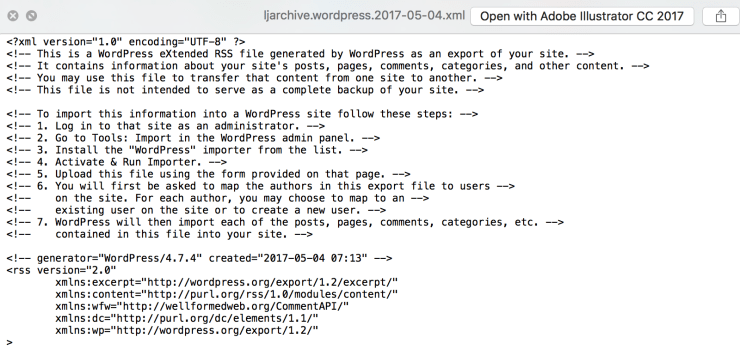
Step 2: Have a wordpress account ready to go!
Step 3: Go into your settings and look for the import tab.

Step 4: Click “Start Import” on the wordpress option.
Step 5: Wait for the import to complete. Check in your posts tab. Is everything there? Woohoo! You’re done.
If your LJ was an organizer’s nightmare, than consider continuing the step below.
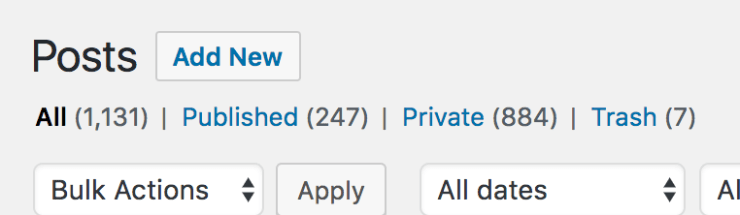
Step 6: This part is optional—but I didn’t have titles or tags on anything I wrote on my Livejournal before 2013. That’s approximately 9 years of NO. ORGANIZATION. OMG. So I manually went in to add those so my future self would thank me.
I found it easiest take advantage of the edit “apply to all” posts in the admin dash to do bulk tagging and categorizing. Of course I also went in to individually check contents of posts to properly title as well.

I hope this was a little bit helpful.
Thanks for reading! Good luck getting off the ol’ LJ.

I’ll share this with my friends!! Thank you! 🙂
Sarah, this might seem out of place but I’m traveling to Vienna next month. I know you’ve been here, right? But I can’t seem to see the post of your travel to Vienna 😮 But if you haven’t, what are your recommendations? 🙂
LikeLike
Hi! Thank you for sharing! Hope it helps a few people out. 🙂
As for Vienna—I think the ones you might be thinking of where when I did a class there in college over winter break. Yes, I did make them private…but here are a few things I recommend!
1) Eating in Naschmarkt and then going to the Succession Building (esp to see Klimt’s Beethoven Frieze)
2) Seeing a ballet at the beautiful Opera House, I went with my roommate and we paid approximately 5 euro and waited in a long line and stood through the performance…so if that sounds good to you check the theater the morning or day before of the performance you are trying to see. I don’t quite remember how it works, so better check in advance.
3) If you like Klimt/Schiele/Successionists check out the Leopold Museum and the Schonbrunn Palace. (But there are SO many museums to check out beyond that too)
4) Belvedere Palace is the summer palace, I believe. It’s beautiful too.
5) Find a traditional Viennese restaurant (I wish I could remember the one a friend took me to)
6) Have Sachertorte! (With coffee)
7) I enjoyed the campy Prater, we went on some old school rides.
8) Walk past the Hundertwasserhaus
And just wander around and enjoy the beautiful architecture, imagine the Golden Age of Vienna, and know that it’s still an amazing creative city. So there will galleries and music to enjoy in the evening. Hope this helps!
LikeLike
Ahhh! Thank you so so much 🙂
LikeLike
I hope it helps!
LikeLike
Hi there! Does this work with both WP .com and .org? Thanks!
LikeLike
Hi! According to Anders, my wordpress hero:
“It will probably only work with wordpress.org, mostly because there aren’t any wordpress.com plugins for importing data from other blogging services. That is the reason we had to jump through so many hoops to import data to a local version of wordpress.org on his computer.”
Basically what we had to do:
livejournal > extracted XML data > wordpress.org blog via “WP All Import” plugin > export wordpress.org archive > import wordpress.org archive into wordpress.com
Hope this helps!
LikeLike
My goodness! Thank you, Sarah! 🙂
LikeLiked by 1 person